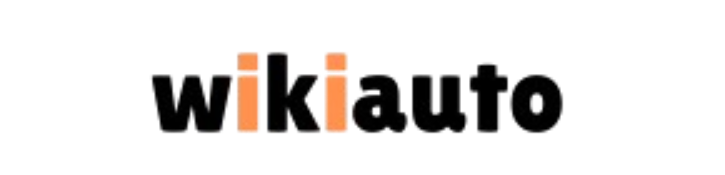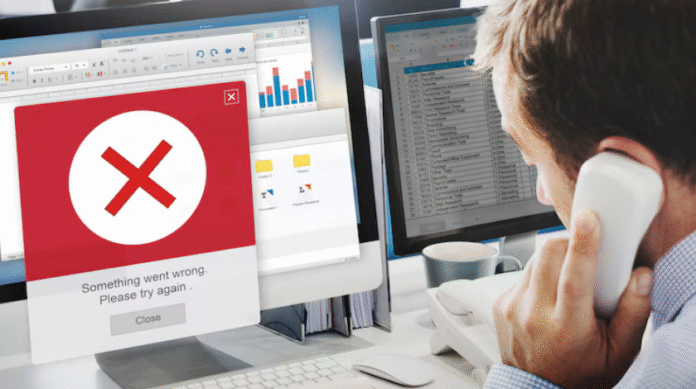Have you ever been deep into a Python project, only to hit a wall with the frustrating “error: subprocess-exited-with-error” message? If so, you’re not alone. This error pops up for developers of all levels whether you’re a beginner installing your first package or a pro running complex scripts. It’s a common roadblock when working with Python, especially during tasks like package installation or executing external commands. But don’t worry! This article will break down what this error means, why it happens, and how you can fix it step by step.
Errors are part of the coding journey they’re not just obstacles but chances to grow. By the time you finish reading, you’ll have a clear understanding of this error, practical solutions to resolve it, and tips to avoid it in the future. So, let’s roll up our sleeves and dive into the world of Python subprocesses!
What Is a Subprocess in Python?
Before we tackle the error itself, let’s get a handle on what a subprocess is. Picture it as a little helper that your main Python program calls on to do a specific job. In technical terms, a subprocess is a separate process spawned by your code, running independently of the main program. Python’s subprocess module is the tool that makes this magic happen, letting you launch new processes, connect to their input/output streams, and check their results.
Why bother with subprocesses? They’re super handy when you need to interact with the outside world like running a shell command, executing a script in another language, or even firing up a separate Python instance. For example, you might use subprocess to unzip a file, ping a server, or run a batch script. It’s a powerful feature, but with power comes the potential for hiccups like the error we’re exploring today.
Why Does the “Subprocess-Exited-With-Error” Error Happen?
So, what’s behind this pesky “subprocess-exited-with-error” message? Simply put, it means a subprocess your Python code launched has crashed or failed, exiting with a non-zero exit code. In programming, an exit code is like a status report: 0 means “all good,” while anything else (non-zero) signals trouble.
Here are the usual suspects that cause this error:
-
Invalid Command-Line Arguments
If the command or its options are wrong like a typo or missing parameter the subprocess can’t figure out what to do and fails. -
Runtime Exceptions
Errors inside the subprocess, such as a syntax mistake in a script or an uncaught exception, can make it quit unexpectedly. -
Unexpected Termination
External issues, like running out of memory or the system killing the process, can stop the subprocess in its tracks. -
Missing Dependencies or Permissions
If the subprocess needs a library, file, or permission that’s not there like a missing package or blocked access it won’t run.
Knowing these causes is your first clue to cracking the case. Let’s move on to figuring out how to track down the problem.
How to Troubleshoot the “Subprocess-Exited-With-Error” Error
When this error hits, think of yourself as a detective. Your mission? Find the culprit. Troubleshooting is all about gathering evidence and narrowing down the issue. Here’s how to get started:
-
Check Your Command Syntax
Double-check the command and its arguments. A tiny typo like ls instead of dir on Windows—can trip things up. If it’s a script, test it solo to make sure it works. -
Catch Errors with Try-Except
Wrap your subprocess call in a try-except block. This lets you grab the error message and see what the subprocess is complaining about. More on this later with code examples! -
Verify Paths and Permissions
Make sure all files, directories, and commands are where they should be and that your script has permission to use them. For example, can it read that file or run that program? -
Debug with Extra Info
Use tools like print statements or Python’s logging module to track what’s happening. You can also capture the subprocess’s output (stdout and stderr) for more details.
Here’s a quick tip: patience and a methodical approach will save you time. Let’s see how to turn that troubleshooting into action.
Solutions to Fix the “Subprocess-Exited-With-Error” Error
Once you’ve pinned down the cause, it’s time to fix it. Here are some go-to solutions for the most common triggers:
-
Upgrade Your Tools
If the error pops up during package installation (like with pip), outdated tools might be to blame. Update pip, setuptools, and wheel with this command:pip install --upgrade pip setuptools wheel -
Install Missing Pieces
Does the subprocess need a library or tool that’s not there? Install it! For example, if a package needs a compiler like gcc, get it set up on your system. -
Try a Virtual Environment
Virtual environments keep your project’s dependencies separate, avoiding clashes. Set one up with:python -m venv myenv source myenv/bin/activate # Linux/Mac myenv\Scripts\activate # Windows -
Adjust Versions
If a package doesn’t play nice with your Python version, downgrade Python or the package. For example:pip install package-name==1.2.3
These fixes cover a lot of ground, but the right one depends on your situation. Let’s break it down further with a handy table.
Table 1: Common Causes and Fixes
|
Cause |
Fix |
|---|---|
|
Invalid command arguments |
Double-check and correct the command or its options. |
|
Runtime exceptions |
Debug the subprocess code to fix errors like syntax mistakes. |
|
Unexpected termination |
Check system resources (e.g., memory) and avoid interruptions. |
|
Missing dependencies |
Install required libraries or tools (e.g., build tools for pip). |
|
Permissions issues |
Grant access or tweak the command to avoid permission problems. |
This table is your quick cheatsheet match the cause to the fix and you’re on your way!
Real-World Examples: Seeing the Error in Action
Let’s make this concrete with two examples you might run into.
Example 1: Installing a Package with pip
Say you’re installing a package with pip install some-package, and bam “subprocess-exited-with-error”. What’s going on?
-
Missing Build Tools: Some packages need to compile code, requiring tools like gcc or make. Without them, it fails.
-
Version Mismatch: The package might not support your Python version (e.g., Python 3.11 when it needs 3.9).
-
Network Glitch: A shaky internet connection can interrupt the download.
Fix It:
-
Install build tools (e.g., sudo apt install build-essential on Ubuntu).
-
Check the package’s docs for supported Python versions and adjust if needed.
-
Retry with a solid connection.
Example 2: Running a Script with Subprocess
Imagine this Python code:
import subprocess
subprocess.run(["python", "myscript.py"], check=True)If myscript.py has a bug or can’t find a file, you’ll see the error.
-
Script Error: A typo in myscript.py crashes it.
-
File Missing: It needs data.txt, but it’s not there.
-
No Permission: It tries to write a file but can’t.
Fix It:
-
Run myscript.py alone to catch errors.
-
Ensure all files are in place.
-
Run with proper permissions (e.g., as admin).
These examples show how the error pops up and how to tackle it in real life.
Best Practices to Avoid This Error
Fixing errors is great, but preventing them is even better. Here’s how to keep the “subprocess-exited-with-error” at bay:
-
Write Clean Code
Check commands, arguments, and paths before running anything. A quick review can catch mistakes early. -
Handle Errors Smartly
Use try-except blocks to manage issues gracefully. Example:try: subprocess.run(["ls"], check=True) except subprocess.CalledProcessError as e: print(f"Oops! Something went wrong: {e}") -
Stay Updated
Keep Python, pip, and your libraries current to avoid compatibility woes. -
Use Virtual Environments
Isolate projects to dodge dependency conflicts. -
Test Everything
Run your code in different setups to spot problems before they hit.
Stick to these habits, and you’ll see this error less often.
Decoding Exit Codes: What They Tell You
Every subprocess returns an exit code when it finishes. These codes are key to understanding what happened. Here’s a rundown:
Table 2: Common Exit Codes Explained
|
Exit Code |
What It Means |
|---|---|
| 0 |
Success—no problems here! |
| 1 |
General error, something went wrong. |
| 2 |
Misused shell command (common in Bash). |
| 126 |
Can’t execute the command (permission?). |
| 127 |
Command not found (typo or path issue?). |
| 128 |
Bad exit argument. |
| 130 |
Stopped by Ctrl+C. |
If you see 127, it’s likely a “command not found” issue check your spelling or PATH. These codes are your breadcrumbs to the solution.
Advanced Troubleshooting Tips
Sometimes, the basics aren’t enough. Here’s how to level up your debugging game:
1. Grab the Output
Capture what the subprocess says with this:
import subprocess
try:
result = subprocess.run(["your_command"], capture_output=True, text=True, check=True)
print(result.stdout)
except subprocess.CalledProcessError as e:
print(f"Error: {e.stderr}")That stderr output often spills the beans on what’s wrong.
2. Log Everything
Add logging to track what’s happening:
import logging
logging.basicConfig(level=logging.DEBUG)
logging.debug("Running command...")
try:
subprocess.run(["your_command"], check=True)
except subprocess.CalledProcessError as e:
logging.error(f"Failed: {e}")Logs give you a play-by-play of the action.
3. Check Resources
If it’s a system issue, use tools like top (Linux) or Task Manager (Windows) to monitor memory and CPU. Low resources? Optimize or wait it out.
4. Tweak Environment Variables
Some subprocesses need specific settings:
import os
import subprocess
env = os.environ.copy()
env["MY_VAR"] = "value"
subprocess.run(["your_command"], env=env)Make sure the environment is just right.
Where You’ll See This Error Most
This error crops up in a few typical spots:
-
Pip Installs: Compilation-heavy packages often fail without the right setup.
-
Shell Commands: A mistyped command or missing program triggers it.
-
Script Execution: Bugs or missing files in scripts cause crashes.
-
External Tools: Misconfigured tools (e.g., databases) can fail too.
Each scenario has its quirks, but the fixes we’ve covered apply across the board.
Coding Gracefully Around the Error
Even with prevention, errors happen. Here’s how to keep your program cool under pressure:
1. Try-Except Magic
Catch the error without crashing:
import subprocess
try:
subprocess.run(["your_command"], check=True)
except subprocess.CalledProcessError as e:
print(f"Uh-oh: {e}")2. Clear Messages
Tell users what’s up:
except subprocess.CalledProcessError as e:
print(f"Command '{e.cmd}' failed with code {e.returncode}")
print(f"Details: {e.stderr}")3. Retry Trick
For flaky issues (like network hiccups):
import time
for attempt in range(3):
try:
subprocess.run(["your_command"], check=True)
break
except subprocess.CalledProcessError:
print(f"Try {attempt + 1} failed, retrying...")
time.sleep(2)
else:
print("All tries failed—check your setup!")These tricks keep your code robust and user-friendly.
FAQ: Your Burning Questions Answered
Got questions? Here are answers to some common ones:
Q: What does “subprocess-exited-with-error” mean in Python?
It means a subprocess your Python code ran ended with a non-zero exit code something went wrong, like a bad command or missing file.
Q: How do I fix this error when installing packages with pip?
Update your tools (pip install –upgrade pip setuptools wheel), install any missing dependencies, and try a virtual environment. Check Python compatibility too!
Q: Can this error happen outside Python?
Sort of other languages have similar issues when running external processes, though the exact message is Python-specific.
Q: How do I see what the subprocess is saying?
Use capture_output=True in subprocess.run to grab stdout and stderr for clues.
Q: What if it’s a permission problem?
Run with higher privileges (e.g., sudo on Linux) or adjust the command to avoid restricted actions.
Wrapping Up: Conquer the Error
The “subprocess-exited-with-error” might feel like a brick wall, but it’s really just a puzzle to solve. By understanding subprocesses, spotting why this error strikes, and applying the right fixes, you’ll get back to coding smoothly. Plus, with the best practices we’ve covered, you can dodge it more often than not.
Errors are part of the game they’re your chance to level up as a developer. So, next time this one pops up, don’t sweat it. Follow these steps, and you’ll have it sorted in no time. Happy coding, and here’s to subprocesses that play nice!