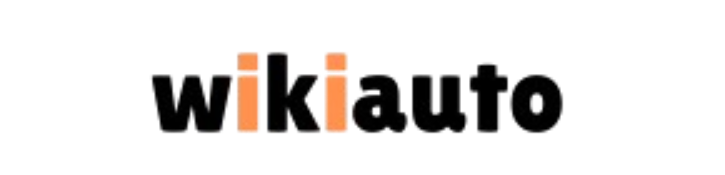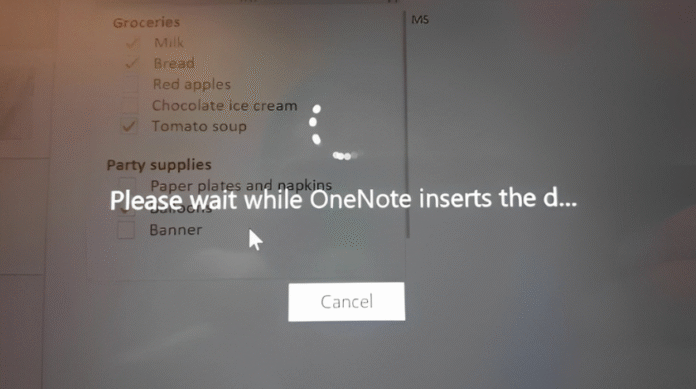Microsoft OneNote is a go-to tool for note-taking, whether you’re jotting down ideas, organizing projects, or storing documents. Its ability to sync across devices and handle everything from text to multimedia makes it a favorite for students, professionals, and creatives alike. But there’s one hiccup that many users run into: delays when inserting content. If you’ve ever found yourself stuck staring at the “Please wait while OneNote inserts the document” message, you know how frustrating it can be. These lags can slow down your workflow, especially when dealing with PDFs, images, or large files.
In this article, we’re diving deep into why OneNote takes so long to insert documents and how you can fix it. We’ll break down the common causes like syncing hiccups or oversized files and share practical, step-by-step solutions to speed things up. Plus, we’ll throw in some handy tables, tips, and a FAQ section to make sure you’ve got everything you need to optimize your OneNote experience. Let’s get started!
What Causes Delays When Inserting Documents in OneNote?
Let’s start with the basics. When you insert a file into OneNote like a PDF, image, or Word doc—the app doesn’t just plop it in and call it a day. It has to process the content, embed it into your notebook, and sync it across all your devices via OneDrive. That’s a lot of work behind the scenes! For smaller files, this happens pretty quickly, but when you’re dealing with something bigger like a 50-page PDF or a high-res image things can slow down.
Think of it like mailing a package. A tiny envelope gets delivered fast, but a huge box full of stuff takes longer to pack, ship, and unload. In OneNote, the “packing” is the app converting your file (like turning PDF pages into images), and the “shipping” is syncing it to the cloud. If your internet’s spotty or your device is older, that delivery time stretches even more.
So, why does this happen? It’s usually a mix of file size, syncing demands, and how your device handles the workload. Let’s break it down further.
Common Reasons for OneNote Inserting Lags
Before we jump into fixes, here’s a rundown of the usual suspects behind those annoying delays:
-
Big Files: Large PDFs, high-quality images, or multi-page documents take longer to process and embed. A 100MB file is going to chug compared to a 1MB text note.
-
Sync Struggles: OneNote relies on OneDrive to keep your notes updated everywhere. A slow or unstable internet connection can bottleneck the syncing process.
-
Device Specs: If your laptop or tablet is running low on RAM or processing power (think older models), it might struggle to keep up with OneNote’s demands.
-
Clogged Cache: Over time, OneNote stores temporary files in its cache. If it gets too full, it can bog down the app’s performance.
-
Outdated Software: An old version of OneNote or your operating system might have bugs or compatibility issues that slow things down.
Knowing what’s causing the lag is half the battle. Now, let’s tackle how to fix it.
How to Speed Up OneNote When Inserting Files
Good news: you don’t have to live with these delays. Here are five practical solutions to get OneNote running smoothly again. Each one targets a different piece of the puzzle, so you can mix and match based on your situation.
1. Shrink Your File Sizes
The simplest way to cut down on insertion delays is to make your files smaller before adding them to OneNote. Less data means less work for the app. Here’s how:
-
Compress PDFs: Tools like Adobe Acrobat, SmallPDF, or ILovePDF can shrink a PDF’s size without trashing the quality. For example, a 20MB PDF might drop to 5MB—huge difference!
-
Downsize Images: Use something like Microsoft Paint, Photoshop, or an online tool (e.g., TinyPNG) to resize images. A 4000×3000 pixel photo can often work just fine at 1000×750 for notes.
-
Lean on OneNote’s Built-In Trick: OneNote can optimize files itself. After inserting a PDF or image, right-click it, choose “Optimize,” and let the app trim the fat. Just heads-up: this might lower quality on scans, so test it first.
Smaller files = faster inserts. It’s like switching from a heavy backpack to a light tote everything moves quicker.
2. Try Different Ways to Add Content
If shrinking files isn’t enough, change how you add them. OneNote offers a few options that can dodge the heavy lifting of embedding:
-
Attachments Instead of Embeds: Go to Insert > File and pick “Insert as Attachment.” This adds a clickable link to the file instead of jamming the whole thing into your note. Way lighter.
-
Link It Up: Store your file on OneDrive, Google Drive, or wherever, then paste a hyperlink in OneNote. No processing, no syncing just a quick shortcut.
-
Type or Paste: If it’s text-based (like a Word doc), copy-paste the content straight into OneNote or type it out. No file, no fuss.
These methods keep your notebook lean and mean, cutting out the “please wait” wait time.
3. Tweak OneNote’s Sync Settings
Syncing is great for keeping your notes everywhere, but it can drag things down if it’s always running. Take control with these tweaks:
-
Turn Off Auto-Sync: In OneNote for Windows 10, hit Settings > Options and switch off “Sync notebooks automatically.” In OneNote 2016, it’s File > Options > Sync—uncheck the auto-sync box. Sync manually when you’re ready.
-
Dial Back Frequency: If you want auto-sync on, adjust how often it checks in. Less frequent syncs mean less lag while you’re working.
-
Work Offline: Spotty Wi-Fi? Work offline and sync later when your connection’s solid. Go to View > Sync Status and pause syncing.
Fewer syncs = less waiting. You’re basically telling OneNote, “Chill out, I’ll handle this.”
4. Clear Out the Cache
Think of OneNote’s cache like a cluttered desk too much junk slows you down. Clearing it can give the app a fresh start:
-
Shut Down OneNote: Close the app completely (check Task Manager on Windows to be sure).
-
Find the Cache: On Windows, head to C:\Users\[YourUsername]\AppData\Local\Microsoft\OneNote\16.0\cache. The exact path might vary by version.
-
Wipe It: Delete everything in that folder. Don’t worry OneNote rebuilds it when you reopen.
-
Restart: Fire up OneNote and let it reset.
This is like a mini-reboot for the app. It’s quick, easy, and can work wonders if you haven’t done it in a while.
5. Keep OneNote and Your Device Updated
Old software can be a sneaky culprit. Updates often fix bugs and boost speed, so stay current:
-
Update OneNote: For Windows 10’s version, check the Microsoft Store. For OneNote 2016, look under your Office 365 account or File > Account > Update Options.
-
Update Your Device: On Windows, go to Settings > Update & Security > Windows Update. On Macs, it’s System Preferences > Software Update. Install whatever’s available.
-
Restart: After updates, reboot your device to let everything settle in.
Running the latest versions keeps OneNote humming along without hiccups from outdated code.
Comparing Ways to Insert Content in OneNote
Not sure which insertion method to pick? Here’s a table to break it down:
|
Method |
Pros |
Cons |
|---|---|---|
|
Direct Embedding |
– Simple and visual |
– Slow with big files |
|
Attachment |
– Fast to add |
– Need to click to view |
|
Hyperlink |
– Zero impact on size |
– Needs internet |
|
Copy-Paste/Type |
– Super quick |
– Text-only |
Pick what fits your needs. Attachments or links are clutch for big files; embedding’s fine for small stuff you want front and center.
Extra Tips to Boost OneNote Performance
Want to go the extra mile? These bonus tips can keep OneNote zippy:
-
Close Extra Notebooks: Got a bunch open? Right-click unused ones in the sidebar and hit “Close This Notebook.” Less clutter, less strain.
-
Cut Background Tasks: OneNote does stuff like handwriting recognition. Turn it off in Settings > Options under “Advanced” if you don’t need it.
-
Try OneNote Online: Desktop lagging? Switch to OneNote.com in your browser. It’s lighter and often snappier.
-
Check Your Connection: Slow Wi-Fi kills sync speed. Use a wired connection or hotspot if you can, or work offline and sync later.
-
Split Big Notebooks: If one notebook’s a monster (tons of pages or files), break it into smaller ones. Less load per notebook = better performance.
These little tweaks add up, keeping OneNote fast and frustration-free.
FAQ: Solving OneNote Inserting Delays
Got questions? Here are answers to some common ones users ask about OneNote delays:
Why is OneNote so slow when I insert a PDF?
PDFs take time because OneNote converts each page into an image. Bigger files or more pages mean more work try compressing them first.
How do I stop OneNote from lagging when inserting files?
Shrink file sizes, use attachments or links instead of embedding, and tweak sync settings to manual. That usually does the trick.
What’s the fastest way to add large documents to OneNote?
Insert them as attachments or link to them on OneDrive. It skips the heavy processing and keeps your notebook light.
Why does OneNote freeze when I type after inserting something?
Could be a full cache or sync overload. Clear the cache and pause syncing while you work should smooth things out.
Can my old laptop handle OneNote without delays?
Older devices with low RAM or slow processors might struggle. Optimize files, close extra notebooks, and update everything to help it cope.
Wrapping It Up
OneNote is a powerhouse for organizing your life, but those “please wait” moments can throw a wrench in your groove. Whether it’s a massive PDF or a glitchy sync, the fixes are straightforward: slim down your files, tweak how you insert them, and keep your app and device in top shape. With the steps we’ve covered plus a few bonus tricks you can wave goodbye to lags and get back to what matters: your notes.
Next time OneNote stalls, you’ll know exactly what to do. Smaller files, smarter syncing, and a little maintenance go a long way. Here’s to a faster, smoother OneNote experience happy note-taking!